Setting up a Simple Product Page in Magento 2
There are many options to choose from when it comes to picking a product for your store. However, simple products form the foundation of all other types of products available in Magento. Whether you want to add configurable products or grouped products to your store, you need to set up a simple product page first.
Simple Products in Magento
It is a very basic and the most frequently used feature by store owners and retailers. However, a simple product does not come with any selectable variations. These are products that stand alone on the front end of an e-commerce store.
A simple product that comes with custom settings is called a mixed product. You can complete the advanced settings only after you have completed the basics of a simple product set-up. Let’s discuss the steps to building a simple product page.
Setting up a Simple Product Page
Step 1 – Choosing the Product Type
- Log in to your Magento admin panel and then click on the Products option on the admin sidebar
- Next, click on the Inventory to access the Catalog option
- In the catalog page, you will find an ‘Add Product’ option on the upper right corner of the admin panel. Click on the ‘Add Product’ option and a drop down menu will open up. In this drop down menu, you will find the option ‘Simple Product’. Select that.
Step 2 – Selecting the Product Template
Choosing a template for your product page is entirely optional, and you may decide to omit the step if you wish to.
To select the product template, you will need to do one of the following steps –
- Enter the name of the template in the search box.
- Or, choose the template type that you want to use.
Step 3 – Fill the Required Fields
You need to mention the following in the Product Details –
- Enter the name of the product.
- Enter a SKU code. You can also use a default SKU if needed.
- Enter the product price.
- Turn off the Product Online option. That’s because you have not yet published the product online.
- Save the data and then continue to the next step. After completing the required fields, save the product settings.
Step 4 – Completing the Remaining Product Details
You will notice two types of Tax Class – None and Taxable Goods. Select one type to set your Tax Class.
In case if want to add a product image, here are some steps that you can follow –
- Drag and drop a picture in the Camera Tile section of the Images and Videos box.
- Click on the Image Tile to access the Image folder. You can select an image that you want and then click to open it. Wait for the picture to load.
- You can now enter all the necessary product details like the quality and the weight of the product.
To assign the product to a particular category, follow the steps –
- Type to find a match
- Choose the type you are looking for
- Click on the Show List to view the category tree. Select the product names that you want to add to your product specification.
- Click on the New Category option, where you can add the Category Name and choose the Parent Category. These will determine your exact position in the menu structure.
- Next, Select the Create Category option, and a new page will open up. In this page, you need to enter the product description and then choose a format type that you want.
- Next, click to submit.
Step 5 – Publishing Your Product
It’s the final stage after which your product will get displayed on the store front.
- To publish online, set the Product Online option ‘On.’
- After you are done, click on the Save option followed by the Save and Close option.
Step 6 – Viewing Your Product Store
You can see your product store by selecting the ‘Customer View’ option located in the upper right corner of the admin panel.
There You Have It!
A complete guide to setting up a simple product store. From here, simple products can be associated to form configurable product type. Or, you can add multiple custom options to the simple product store.
At the front-end, both entities might look the same. However, both are different from many aspects. Let’s look into detail to learn what differentiates simple products with custom options from configurable products with associated simple products.
Simple Products with Custom Options
In the case of simple products with custom options, you can add as many options as possible in the Custom Options tab. You can choose the options of your type. However, for the best product combination, choose the ones that fit the best.
You can also include other product information such as the SKU, product title, extra cost depending on the fixed or percentage of the product’s leading price.
Configurable Products with Simple Product Association
Configurable product store is comparatively more complicated than simple product stores. It acts as one parent page that forms the source of information of all the individual simple products, which could have otherwise been sold individually.
You can manage a configurable product store from the Associated Products tab located in the edit products form.
Other Differences between Configurable Products and Custom Options
- Inventory Management
Inventory management of custom option variants is not possible. However, in the case of configurable products, it is possible since each variation consists of separate simple products and their respective inventory.
- Variations Control
In the case of several custom options, it is not possible to have control over the variations. But configurable products have complete flexibility and control over the variations, which include SKU, pricing, etc.
- Flexibility and Ease of Work
In the case of custom options, it is easy to work if you have limited number of variants. However, in the case of configurable products, it is not so. That’s because configurable products offer you the ease of working even with big amounts of product variations.
- Complexity
Creating simple products with custom options is easy. But creating configurable products is quite a complex task, and you might need to add specific data in that case.
Bottom Line
Both have its advantages and disadvantages. Even though custom options are easier to configure, it is important to note that configurable product options make it easier to add a multiple number of product variants. And since every variation is a separate product with individual SKU, configurable products are much better from SEO point of view.
It’s up to you which one you would want to set up. Hopefully, you know a lot after reading this article and know which one would suit your business the best. Need help to set up your Magento Product Store? Give us a call!
Magento
eCommerce
Magento is the leading solution for eCommerce, and we’re specialists. Magento is easy-to-use, completely customisable and endlessly scalable.
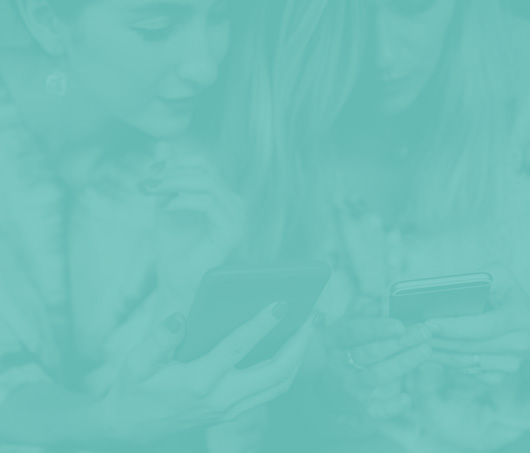
Bespoke
Builds
We offer custom web development services for any requirement. Manufacturing from scratch, we deliver a project entirely tailored to your needs.
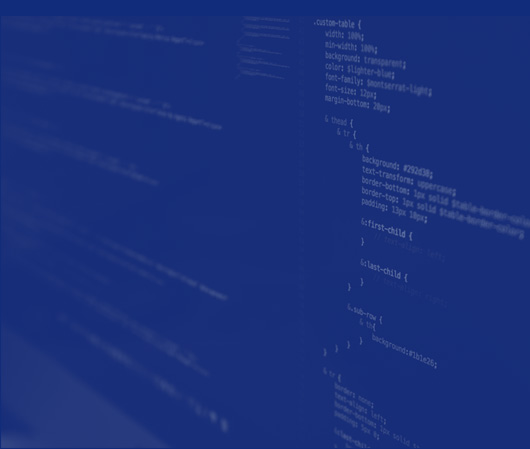
Working with brands nationally from our offices in Cardiff and Exeter, our tenacious team of designers and developers deliver sophisticated results every time.


